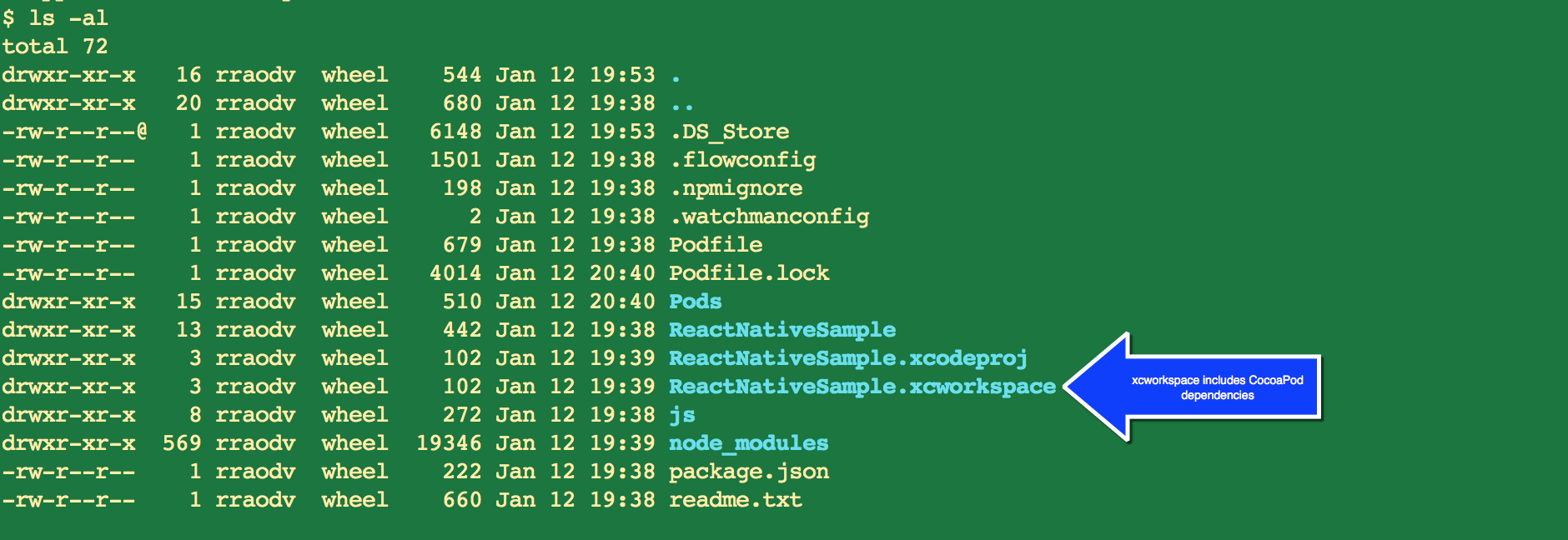In this unit, you'll use forceios tool and generate a template native iOS App.
In this step you'll use forceios tool to generate a sample React Native app that uses mobile SDK. In order to connect to Salesforce, we need to have a Salesforce Connected App with a new App ID and Callback URL. To simplify, forceios tool generates a template app that already uses a test app's "App ID" and "Callback URL"
forceios create and hit enter to start generating the sample app.react_native for Enter your application type (native, nativeswift, reactnative, hybridremote, or hybridlocal): and hit Enter. This generates a sample app for type React Native iOS.ReactNativeSample for Enter your application name: and hit Enter.com.example.reactnativesample for Enter the package name for your app (com.mycompany.my_app):Example Inc for Enter your organization name (Acme, Inc.):ReactNativeSampleNote that this make take few minutes to download and install everything

In this step you'll use Cocoapods tool to install Salesforce Mobile SDK's dependencies.
ReactNativeSample by running: cd ReactNativeSamplepod installls -al in the terminal, you should see ReactNativeSample.xcworkspace among other files. Open the app by running: open ReactNativeSample.xcworkspace. This opens the app in Xcode.
Note: You should open
ReactNativeSample.xcworkspaceand NOT theReactNativeSample.xcprojectbecause the xcworkspace will now have the pod files.