In this unit, you'll learn how to create a new React Component and add it to our app. Specifically, you'll create a simple component called total-count.js that shows how many items are being shown in the list.
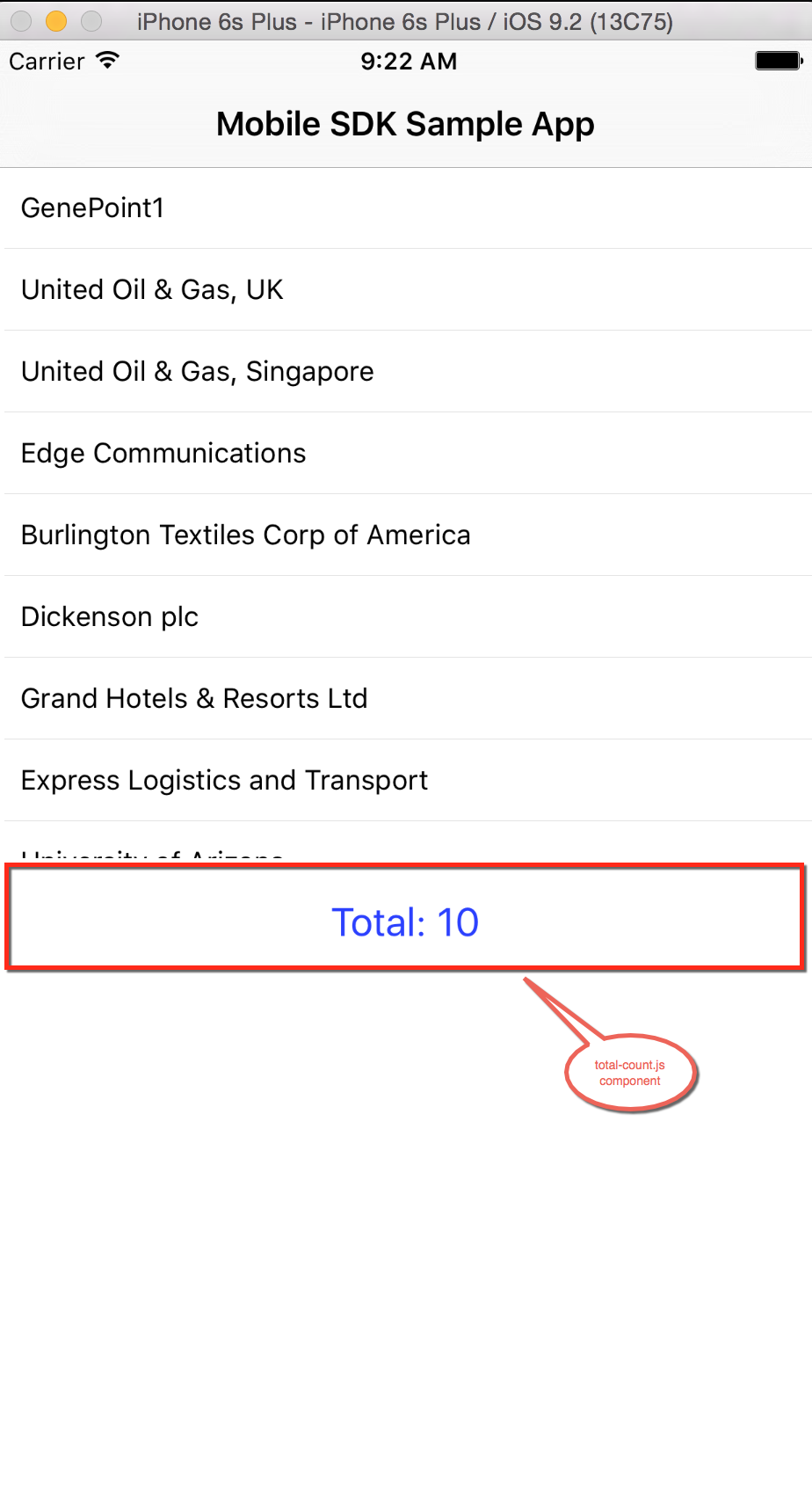
You'll create a new folder called src inside ReactNativeSample/js and then create new JS file for each custom component you want to use.
ReactNativeSample/js.mkdir src to create a source folder. touch total-count.js to create our component. ReactNativeSample/js folder in your favorite JavaScript editor.index.ios.js.Open ReactNativeSample/js/total-count.js in an editor and add the following code
var React = require('react-native');
var Text = require('Text');
var View = require('View');
var StyleSheet = React.StyleSheet;
var TotalCount = React.createClass( {
render: function(){
return <View style={styles.total}>
<Text style={styles.text}>
Total: {this.props.count}
</Text>
</View>
}
});
var styles = StyleSheet.create({
total: {
flex: 1,
alignItems: 'center',
flexDirection: 'column'
},
text: {
fontSize: 20,
padding:20,
color: '#2b40fe'
}
});
module.exports = TotalCount;
Save the file.
This component simply receives a number and returns a React Native component with text "Total: {number}".
index.ios.jsNote: You can get the final code for index.ios.js from here: index.ios.js
total-count.js component near the top of the file: var TotalCount = require('./src/total-count.js')
getInitialState function to keep track of count getInitialState: function() {
var ds = new ListView.DataSource({rowHasChanged: (r1, r2) => r1 !== r2});
return {
dataSource: ds.cloneWithRows([]),
count: 0 // <----------------- Add This
};
},
Update the componentDidMount method inside UserList component to count the number of items and set it to the component state.
componentDidMount: function() {
var that = this;
var soql = 'SELECT Id, Name FROM Account LIMIT 10';
forceClient.query(soql,
function(response) {
var users = response.records;
var data = [];
var count = 0; // <----------------- Add This
for (var i in users) {
data.push(users[i]["Name"]);
count++; // <----------------- Add This
}
that.setState({
dataSource: that.getDataSource(data),
count: count // <----------------- Add This
});
});
},
Update the render method inside UserList component to render TotalComponent.
render: function() {
return (
<View> // <----------------- Add This
<ListView
dataSource={this.state.dataSource}
renderRow={this.renderRow} />
<TotalCount count={this.state.count}/> // <----------------- Add This
</View> // <----------------- Add This
);
},
Note: You can get the final code for index.ios.js from here: index.ios.js
Command+R to reload (Click on the simulator to make it active if it doesn't reload).