In this module you'll learn how to add PIN Protection to your app. PIN Protection allows your app to be more secure by asking users to enter a password(PIN) everytime the app goes to background and comes back to foreground or after a preset time frame. This PIN is not the Phone's password but a 4-10 digit number.
To get started, you need to enable PIN Protect in Salesforce for your connected app.
SwiftSample connected app.PIN Protect checkbox.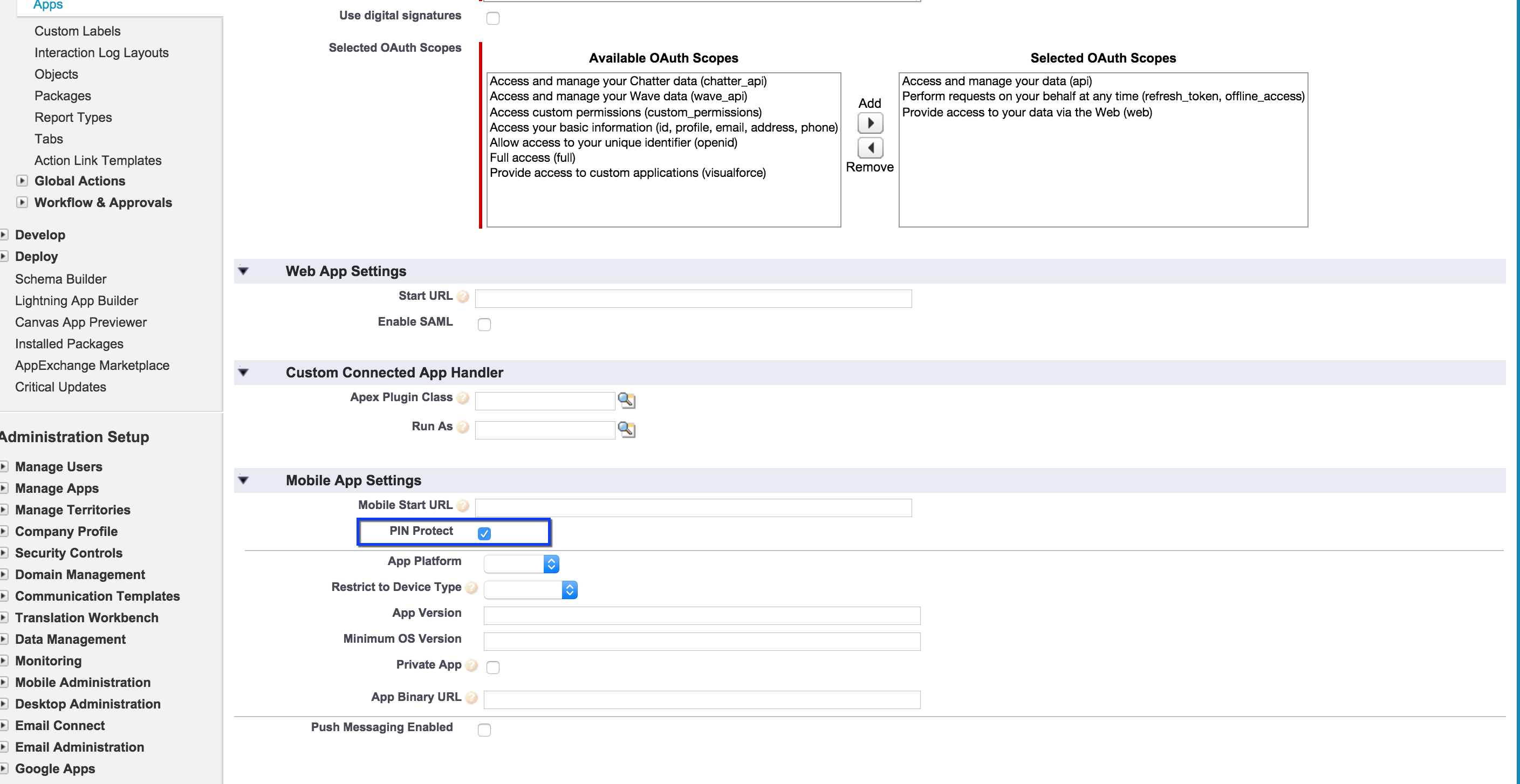
You can further customize PIN's frequency and length to match your needs.
Edit next to SwiftSample.1 minute.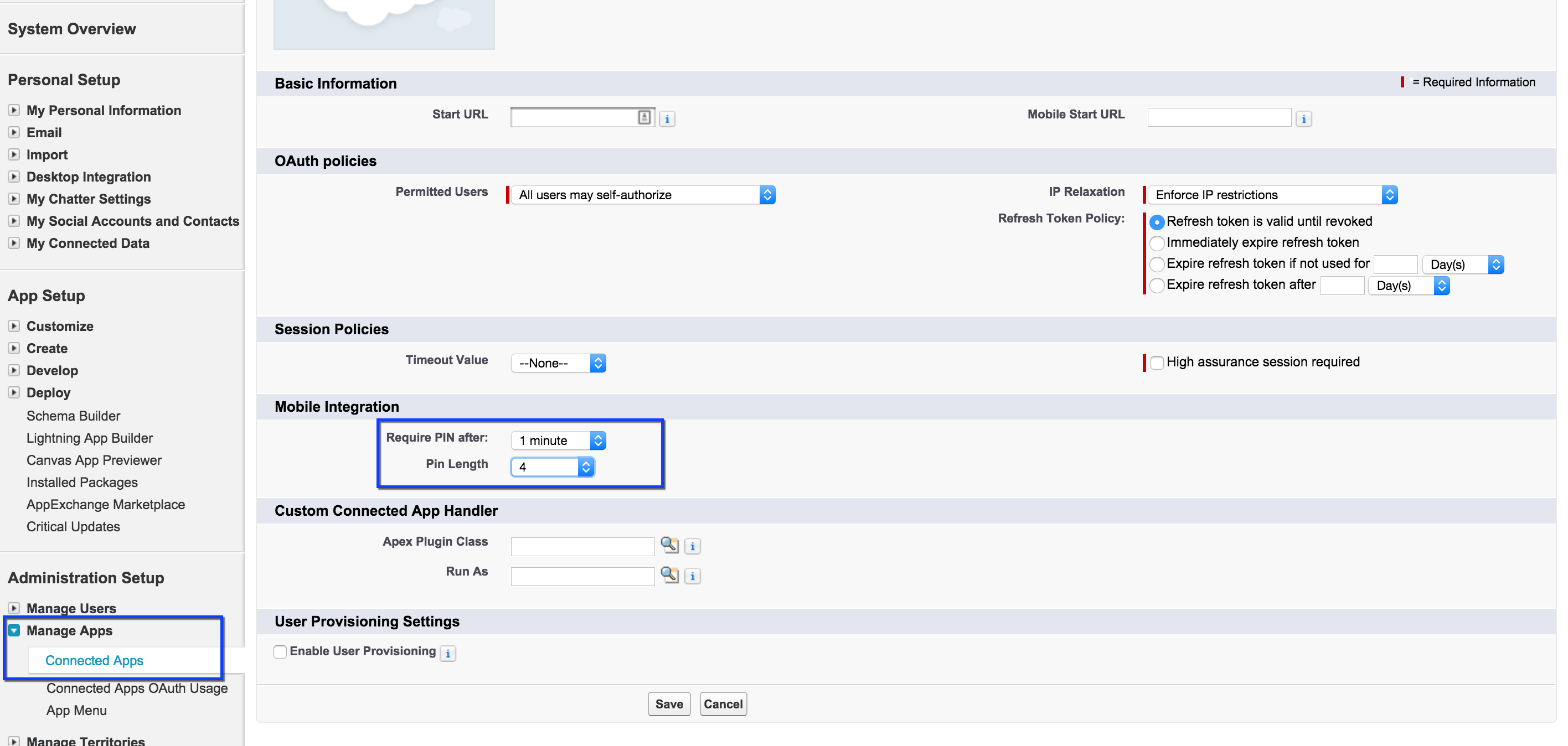
Accept OAuth screen, you'll now see Create Passcode screen.
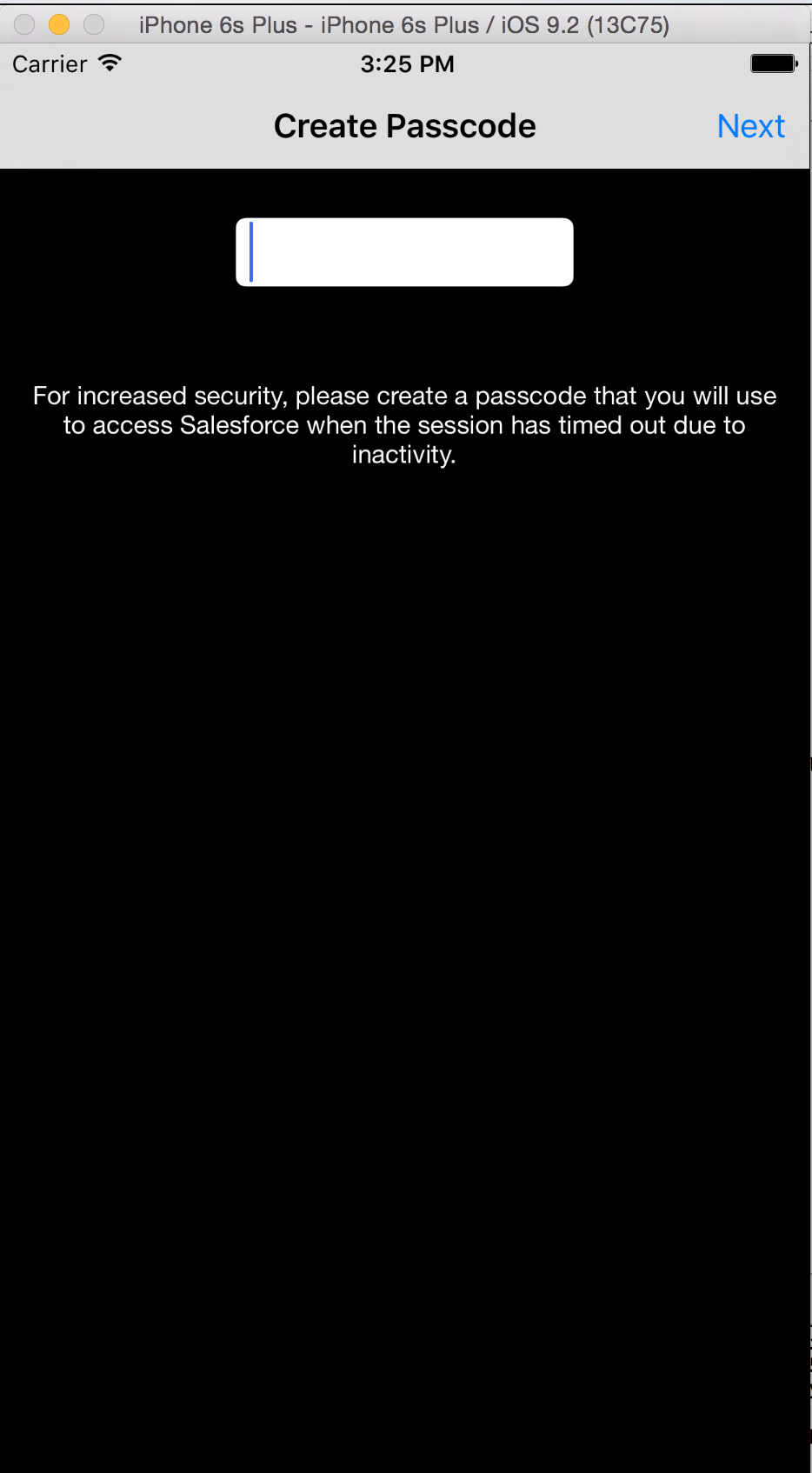
Enter 1234 as passcode and press Next.
You'll see: Confirm Passcode screen.
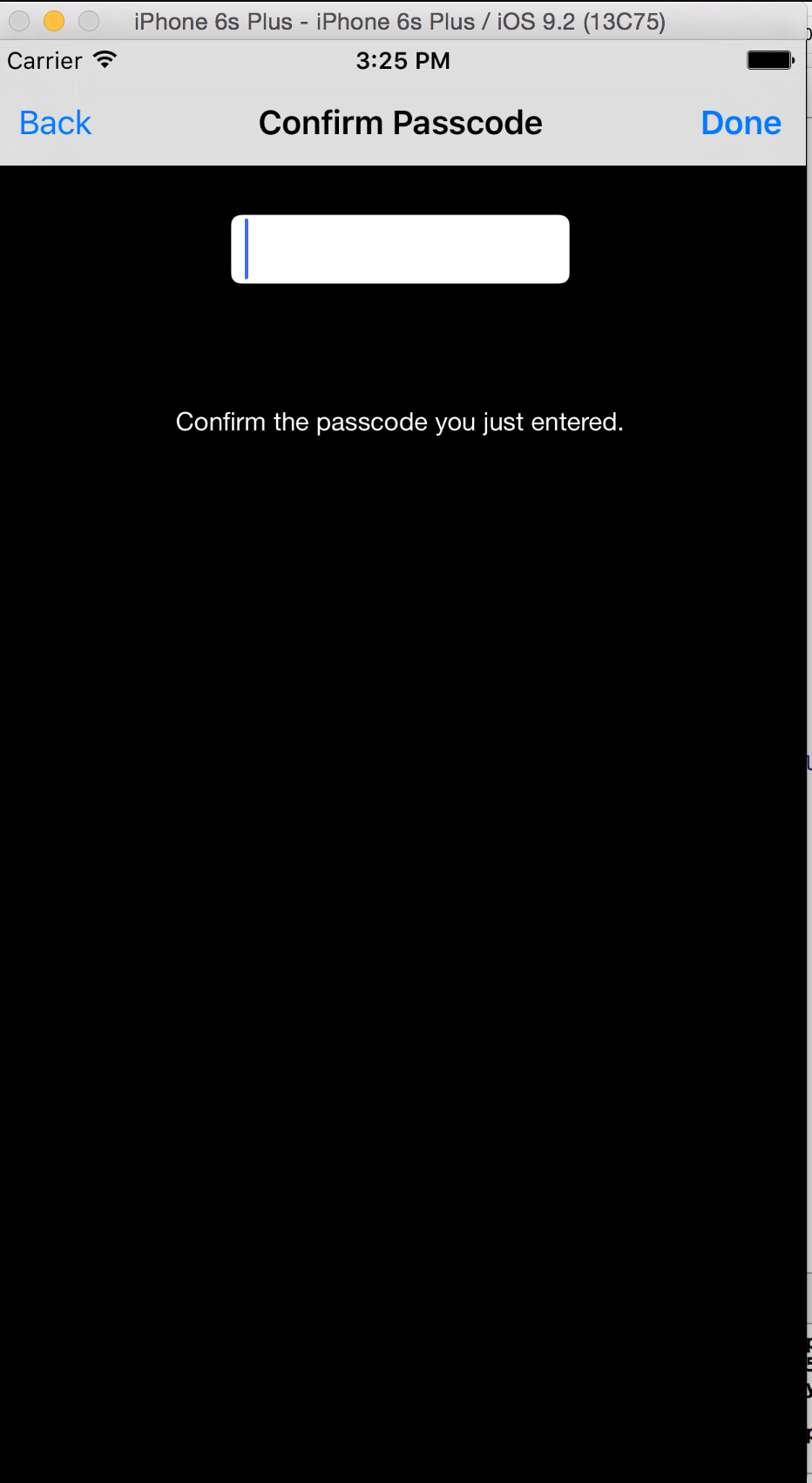
Enter 1234 as passcode and press Done.
You'll now enter the app.
You'll see Verify Passcode screen.
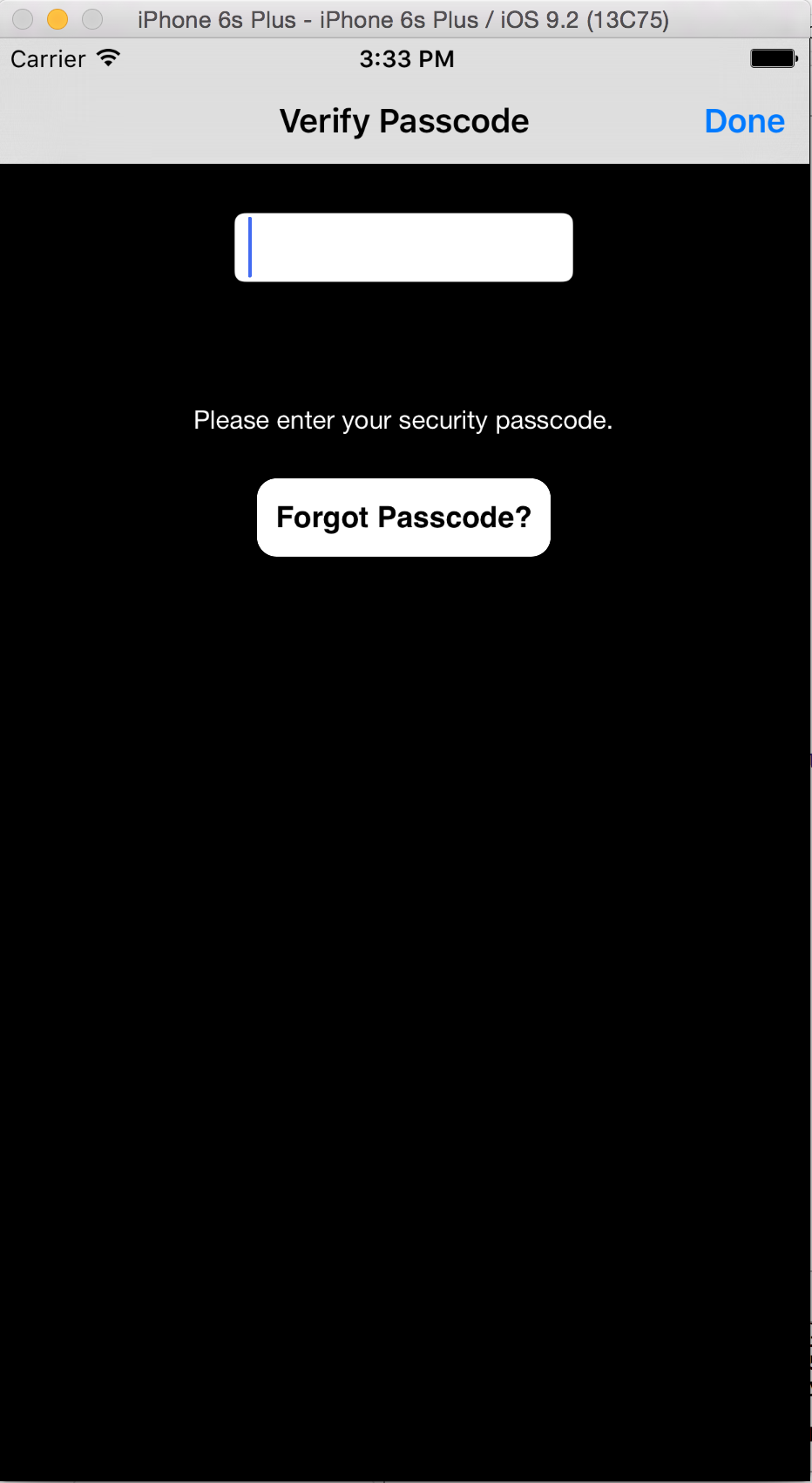
Note that you can trigger Verify Passcode screen by putting the app into background (by opening another app) and wait for the session to timeout (1 minute) and bring your Salesforce app back into foreground.